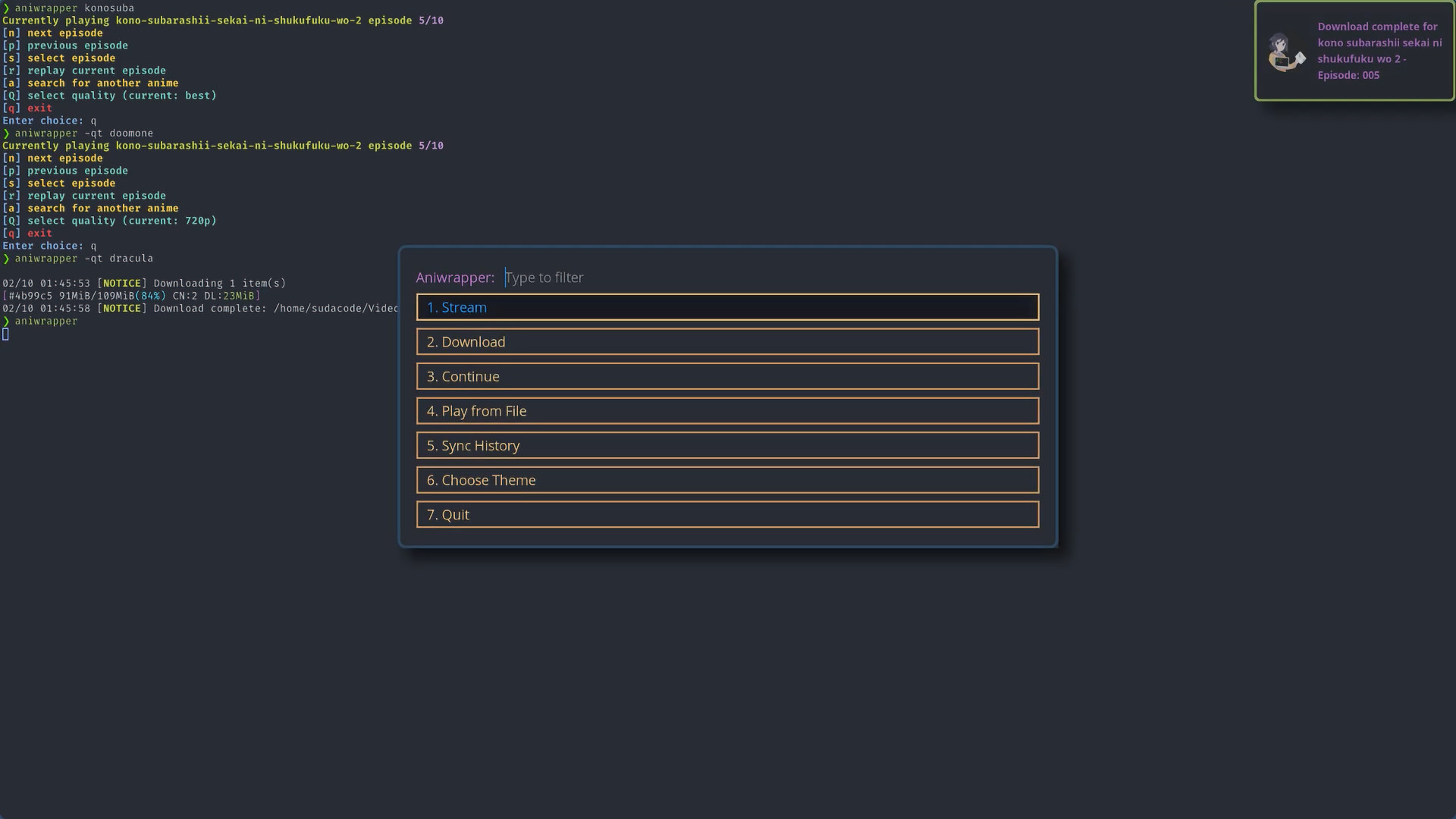Introduction
This is a fork of Dink4n's ani-cli, which itself is a fork of pystardust's old-ani-cli
This fork is a wrapper around a modified version of ani-cli, which uses rofi
to gather information and control the program flow.
In addition to rofi, I've also changed the way saving history works by
integrating a local sqlite3 database with a table for
search, watch, and file history
While this is a fork of a fork of pystardust's old-ani-cli, I would call this more of a light fork of the the main ani-cli. I have implemented most of the main features from the original script and continue to use the same scraping logic
This tool scrapes the site gogoanime.
Table of Contents
- Aniwrapper
- Introduction
- MPV Extension - Skip Intro Script
- Installing
- Aniwrapper Menus
- Dealing with conflicting search queries / rofi grabbing from search list
- Usage
- Themes
MPV Extension - Skip Intro Script
This repo comes packaged with and will install the skip-intro.lua script for MPV during setup if it is not already installed
The script is activated with the TAB key
Upon activation, the skip-intro script will try its best to skip the episode introduction by skipping to the next moment of silence in the video
- If the video has not pre-loaded past the introduction, the script will not
know what to do. Press
TABagain to stop the script until the video has loaded enough, or just manually skip past the intro. - If the video does not have a pause in audio (or a significant enough drop in audio volume) between the end of the introduction and the beginning of the video/episode, then the script may fail and skip to a random point in the video
Installing
These are the minimum dependences required to run aniwrapper
aria2 curl grep mpv rofi sed sqlite3
Arch Linux
aniwrapper-git is available on the AUR for Arch users
paru -S aniwrapper-git
or
yay -S aniwrapper-git
Manual Install
Install the Dependencies
# Arch
pacman -S --needed aria2 curl grep mpv rofi sed sqlite3
# Debian
apt install aria2 curl grep mpv rofi sed sqlite3
Clone and switch into the repo directory
git clone https://github.com/ksyasuda/aniwrapper && cd aniwrapper
Then, from the aniwrapper directory, run the following commands to set up and install the script
chmod +x setup.sh
./setup.sh && sudo make install
Aniwrapper Menus
See aniwrapper menus
Dealing with conflicting search queries / rofi grabbing from search list
In this program, rofi is configured to search with case insensitivity and select the best match from the list if there are matches. This can make it difficult at times to write a search query that does not trigger a selection from the rofi menu
 Once your history starts filling up, it becomes progressively more difficult to form unique search queries
Once your history starts filling up, it becomes progressively more difficult to form unique search queries
 A workaround for this is to append a dash
A workaround for this is to append a dash - to the end of the search query
The above output was produced by searching: isekai -
Usage
aniwrapper
aniwrapper [-cdhpqSv] [-t <theme> or -T <config_path>] <query>
aniwrapper [-cpqSv] [-t <theme> or -T <config_path>] -f <path_to_directory>
aniwrapper -Q <query>
aniwrapper -C
aniwrapper <query> # Run in stream mode, searching for <query>
aniwrapper -c # Use ani-cli command-line mode (rofi disabled)
aniwrapper -C # Connect to history database
aniwrapper -d # Download anime in command-line mode
aniwrapper -d <query> # Run in download mode (best quality), searching for <query>
aniwrapper -f <starting_directory> # Specify starting directory for play_from_file mode, bypassing main menu
aniwrapper -h # Show help menu
aniwrapper -p # Enable player selection menu
aniwrapper -q # Launch menu with quality selection
aniwrapper -Q <query> # Query the history database
aniwrapper -S # Enable silent mode (suppress output to stdout) [cannot be used with -v]
aniwrapper -t <theme> # Choose rofi theme from presets
aniwrapper -T <path_to_config> # Specify custom rofi config
aniwrapper -v # Enable verbose logging
Half-episodes (ex. saihate-no-paladin episode 7.5) are selectable, however they will not show up in the episodes list. To select half episodes add 'h' to the beginning for episodes like '7.5' -> 'h7' to select saihate-no-paladin episode 7.5
See aniwrapper menus for more information about the menus used in the following options
Option 1: Streaming
Streaming is the default option for the aniwrapper script
Option 2: Download
The default download location is $HOME/Videos/sauce and will be chosen as the download directory unless otherwise specified
Option 3: Continue
The continue option queries the sqlite3 history databse and pulls the list of distinct anime names from the watch_history table. Select an option from the list and the most recently watched episode of the selected anime will play
Option 4: Play from File
Option 5: Sync History
This option allows you to sync your search/watch history across devices. It queries the database on the remote machine and inserts/updates the necessary rows
At the moment, the requirements are as follows:
- You must be able to
sshinto the remote machine - The username must be the same across both devices
- The
history.sqlite3file must be in the default location:$XDG_CONFIG_HOME/aniwrapper/history.sqlite3
Option 6: Choose Theme
Change aniwrapper theme
ani-cli
# watch anime
ani-cli <query>
# verbose logging
ani-cli -v
# download anime
ani-cli -d <download_directory>
# resume watching anime
ani-cli -H
# sync history across devices
ani-cli -s
# choose quality
ani-cli -q <best (default)|1080p|720p|480p|360p|worst>
# choose rofi theme from presets
ani-cli -t <aniwrapper (default)|dracula|fancy|flamingo|material|nord|onedark>
# Specify starting directory for play_from_file mode (does not work with -c)
ani-cli -f <starting_directory>
# run ani-cli in command-line mode (rofi disabled)
ani-cli -c