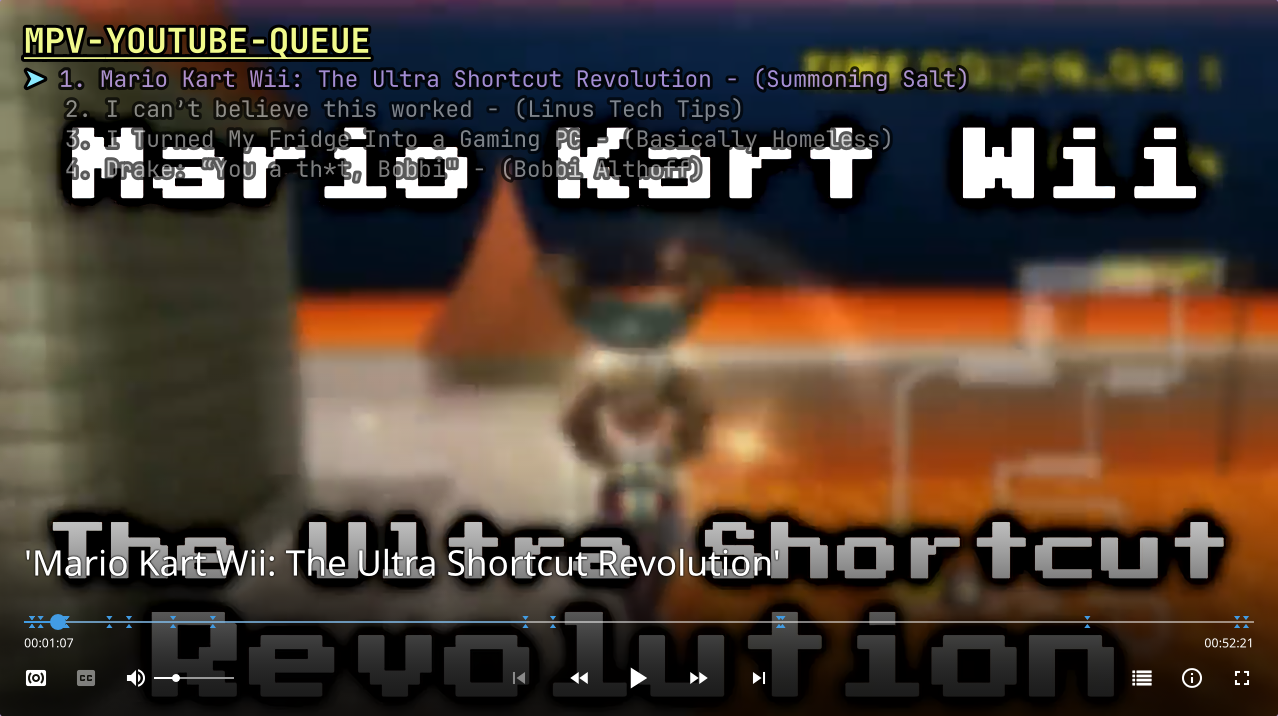mirror of
https://github.com/ksyasuda/mpv-youtube-queue.git
synced 2024-11-22 03:19:54 -08:00
YouTube 'Add To Queue' for MPV
| .assets | ||
| .github/workflows | ||
| LICENSE | ||
| mpv-youtube-queue.conf | ||
| mpv-youtube-queue.lua | ||
| README.md | ||
mpv-youtube-queue
A Lua script that implements the YouTube 'Add to Queue' functionality for mpv
Features
- Add YouTube videos to a queue from the clipboard
- Fetch and display the video and channel names of the videos in the queue
- Select a video to play from the queue with an interactive menu, or navigate through the queue with keyboard shortcuts
- Edit the order of videos in the queue
- Open the URL or channel page of the currently playing video in a new browser tab
- Download the currently playing video
- Download a video in the queue
Notes
- This script uses the Linux
xcliputility to read from the clipboard. If you're on macOS or Windows, you'll need to adjust theclipboard_commandconfig variable in mpv-youtube-queue.conf - When adding videos to the queue, the script fetches the video name using
yt-dlp. Ensure you haveyt-dlpinstalled and in your PATH.
Requirements
This script requires the following software to be installed on the system
Installation
- Copy the
mpv-youtube-queue.luascript to your~~/scriptsdirectory (~/.config/mpvon Linux) - Optionally copy the
mpv-youtube-queue.confto the~~/script-optsdirectory to customize the script configuration as described in the next section
Configuration
Default Keybindings
add_to_queue - ctrl+a: Add a video in the clipboard to the queuedownload_current_video - ctrl+d: Download the currently playing videodownload_selected_video - ctrl+D: Download the currently selected video in the queuemove_cursor_down - ctrl+j: Move the cursor down one row in the queuemove_cursor_up - ctrl+k- Move the cursor up one row in the queuemove_video - ctrl+m: Mark/move the selected video in the queueplay_next_in_queue - ctrl+n: Play the next video in the queueopen_video_in_browser - ctrl+o: Open the currently playing video in the browseropen_channel_in_browser - ctrl+O: Open the channel page for the currently playing video in the browserplay_previous_in_queue - ctrl+p: Play the previous video in the queueprint_current_video - ctrl+P: Print the name and channel of the currently playing video to the OSDprint_queue - ctrl+q: Print the contents of the queue to the OSDremove_from_queue - ctrl+x: Remove the currently selected video from the queueplay_selected_video - ctrl+ENTER: Play the currently selected video in the queue
Default Option
browser - firefox: The browser to use when opening a video or channel pageclipboard_command - xclip -o: The command to use to get the contents of the clipboardcursor_icon - ➤: The icon to use for the cursordisplay_limit - 6: The maximum amount of videos to show on the OSD at oncedownload_directory - ~/videos/YouTube: The directory to use when downloading a videodownload_quality 720p: The maximum download qualitydownloader - curl: The name of the program to use to download the videofont_name - JetBrains Mono: The name of the font to usefont_size - 12: Size of the fontmarked_icon - ⇅: The icon to use to mark a video as ready to be moved in the queueshow_errors - yes: Show error messages on the OSDytdlp_output_template - %(uploader)s/%(title)s.%(ext)s: The yt-dlp output template string- Full path with the default
download_directoryis:~/videos/YouTube/<uploader>/<title>.<ext>
- Full path with the default
License
This project is licensed under the terms of the GPLv3 license.